How to Fix DEV-C++ IN WINDOWS 8 G++.EXE ERROR
If you are facing Dev C++ error g++.exe has stopped working, No Need to worry. You can fix this error by following the 2 methods. If you are getting this problem in dev c++ then most probably You are using Bloodshed Dev C++ in Windows 8 /8.1/10 Operating System. Follow the methods below to solve this error.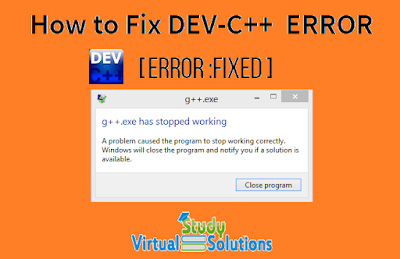 |
| How to Fix DEV-C++ IN WINDOWS 8 G++.EXE ERROR |
I’ve faced this problem several times during executing my programs in the Dev C++ compiler. It generally happens when you install Dev C++ and try to compile a CPP file in Windows 8/8.1 or in Windows 10, a windows pops-up saying that g++ has stopped working.
It's not very simple or easy to diagnose and fix this issue, in this post, I will discuss a few methods. Any of these methods might work for you. I recommend following each method step by step and follow each method one after another.
Methods to Fix DEV-C++ IN WINDOWS 8 G++.EXE ERROR
First of All Download the Most Stable version of Dev C++ from the Link below:
Recommended:
DevC++ Installation and Usage Complete Guidelines
Please Note:
- Method 1 is mostly for people using laptops with 64-bit Window
- Method 2 is for users of x86 ( 32-bit users )
Method #1:
In this method, you will change some various parameters, this could fix the g++ has stopped working error.I mostly recommend this method for 64-bit users
Step 1 :
- Click on Tools in the top bar as shown in the screenshot and select Compiler Options.
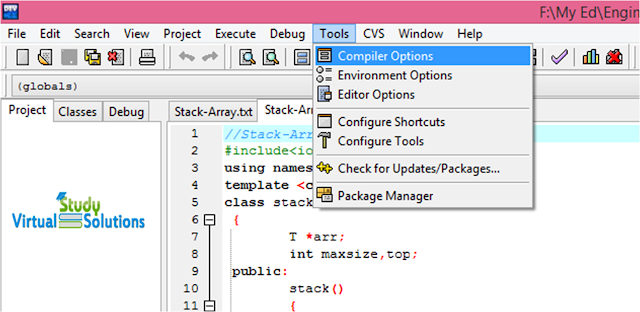 |
| Fix DEV-C++ IN WINDOWS 8 G++.EXE ERROR Step 1 |
Step 2 :Select Programs pane in the Compiler Options window and change the GCC, c++ make parameters.
Please Note:
Step 3 :
Step 3:
After downloading both the files , paste them into the following destination folder.
C:\Program Files\Dev-Cpp\MinGW64\x86_64-w64-mingw32\include
Now Start Dev-C++ on your compiler and you can work with Dev C++ seamlessly without any errors.
- In the newer versions make still stands as mingw32-make.exe, don’t change it.
- These parameters may be the same be shown in your Dev C++ Compiler ( based on the version ), if the problem still persists, skip to the next Method.
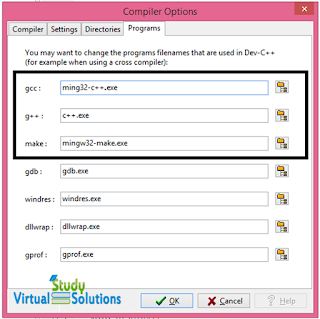 |
| Dev-Cpp-Compiler-has-stopped-working-dev-cpp-error-fixing-step-2 |
- Execute your program, it's done!
- If the above method didn’t work try the next method.
Please Note:
Download the below two important header files as these will mostly fix all the errors in Dev C++ on Windows 8/8.1 and Windows 10 even and works fine.
Step 2 :
Click on the files to download the header files. These files are open source anyone can download them and edit them.
In the newer versions make still stands as mingw32-make.exe, don’t change it.
These parameters may be the same be shown in your Dev C++ Compiler ( based on the version ), if the problem still persists, skip to the next Method.
Also Read: Dev C++ Problem with 64 bit and its solution
These parameters may be the same be shown in your Dev C++ Compiler ( based on the version ), if the problem still persists, skip to the next Method.
Also Read: Dev C++ Problem with 64 bit and its solution
Method # 2
Step 1:Download the below two important header files as these will mostly fix all the errors in Dev C++ on Windows 8/8.1 and Windows 10 even and works fine.
Step 2 :
Click on the files to download the header files. These files are open source anyone can download them and edit them.
Step 3:
After downloading both the files , paste them into the following destination folder.
C:\Program Files\Dev-Cpp\MinGW64\x86_64-w64-mingw32\include
Now Start Dev-C++ on your compiler and you can work with Dev C++ seamlessly without any errors.
This method mostly works and I’ve tested it. it will fix g++.exe error in WINDOWS 8 during compilation.



compiler are not stop.
ReplyDelete