Check Generation of your PC or Laptop in Windows 11
In this article, you will learn how to check the generation of your PC or Laptop in Windows 11. Knowing what CPU you have and what it is capable of, or what generation your Intel processor is, will help you choose a new laptop or PC.
Here you’ll discover how to check and verify the generation of a laptop or PC in Windows 11 with in a few minutes. Previously we shared How to View Deep Hidden System Files and Folders in Windows.
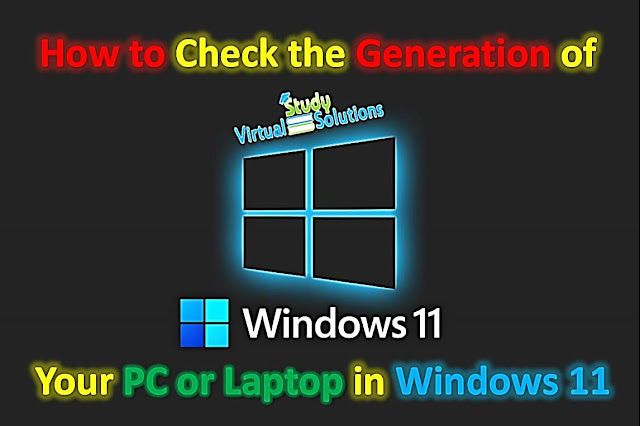 |
| How to Check the Generation of your PC or Laptop in Windows 11 |
While using Windows 11, did you ever wonder how to check the laptop & PC generation?. In 2022, there is a wide variety of ways to check laptop and PC generation on Windows 11, we will show you the easiest way to check laptop and PC generation.
5 Best Budget Laptop in Pakistan You can Buy under 30K
What is Generation of a PC or laptop
A CPU's "generation" can be defined as its age. Generational differences can include power consumption, frequency, lithography, cache size, number of threads and cores, instructions supported, slots used, RAM support, PCI-fast channel numbers, integrated graphics, voltage control, the design of the device, etc. This is why the performance is different in every generation of PC or Laptop.
It is projected that every generation will consume more energy more efficiently, generate less heat, etc. Because of this, the seventh-generation laptop will be significantly thinner than the fourth-generation model.
How to Check the Generation of your PC or Laptop in Windows 11
Below are three ways you can use in Windows 11 to check your laptop's or PC's generation:- Check Generation of a Laptop or PC via Properties.
- Check Generation of a Laptop or PC via Task Manager.
- Check Generation of Laptop or PC via CMD (Command Prompt).
1. Check Generation of a Laptop or PC via Properties
If you use Windows 11 or an older version, you can find out what processor is installed on your laptop or desktop computer.
You can view current hardware and operating system configurations by right-clicking This PC and choosing Properties. Among the information are the details related to your processor, but the processor is referred to by the name under which it was sold.
Step 1: Select Properties by right-clicking on This PC.
Step 2: Check the Intel generation of your laptop & PC here.
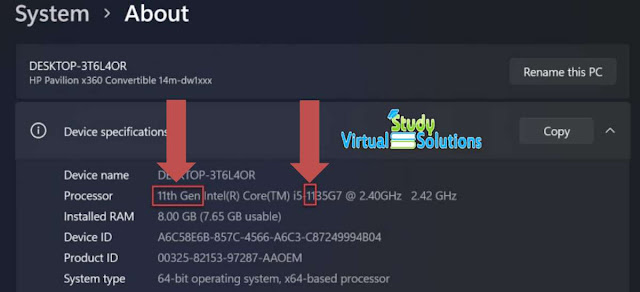 |
| Check Generation of a Laptop or PC via Properties |
There you can see a number listed after the i3, i5, or i7 indicating which generation your CPU is. Our current chipset, for instance, is the i5, 11th generation. My laptop or PC has an i7 processor, which means it is of the 11th generation, as illustrated in the screenshot above.
2. Check Generation of a Laptop or PC via Task Manager
Windows 11's Task Manager displays detailed statistics about the CPU, including the generation and many other tasks.
You can open the Task Manager by right-clicking your taskbar and selecting "Task Manager" or you can press Ctrl+Shift+Esc. Navigate to "Performance" and select "CPU".
This is how you can find out what generation your laptop and PC are in windows 11 by using task manager.
3. Check Generation of Laptop or PC via CMD (Command Prompt)
CMD stands for Command Prompt. Windows is equipped with a command-line interface called CMD. The Windows operating system comes with a built-in command prompt that allows users to run commands.
Step 1: Launch CMD (Command Prompt)
Step 2: By typing wmic, then typing cpu get name, and pressing enter, you can see the laptop and PC generations.
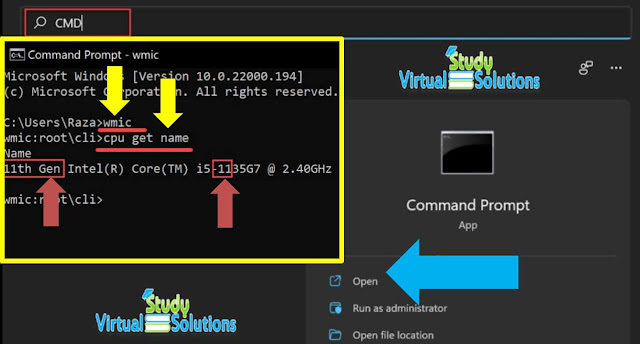 |
| Check Generation of Laptop or PC via CMD (Command Prompt) |
Read: best budget laptop in Pakistan for Students
Frequently Asked Questions about Generation of your PC / Laptop
Here are some frequently asked questions about How to Check the Generation of your PC or Laptop in Windows 11.
How to check my computer specs Windows 11
You can download the Windows PC Health Check application from the official Windows 11 page. While Windows 11 requirements testing tool has been around for a while, PC Health Check was first launched in June of last year.
How to know My Intel Processor and what Gen my PC is?
Navigate to Start > Settings > System > About. Your chipset will be listed next to Processor. You can see your processor and the first number after i3, i5, or i7 indicates the generation of the processor.
What is 11th generation in laptop?
Introducing the 11th Generation Intel® CoreTM processor, which redefines Intel® CPU performance for laptops and desktops. With new core and graphics architectures, AI-based performance enhancements, best-in-class wireless and wired connectivity, and advanced tuning features, you can achieve higher levels of power and flow than ever before.
What is laptop generation?
CPUs are categorized according to their generation. Intel is on its 7th generation (model numbers start with a 7xxx). The newest generations are more power efficient, produce less heat, etc. As such, a 7th generation laptop will be a lot thinner than a 4th generation laptop.
Can we change the generation of the laptop or PC?
No, CPU generation can't be changed without replacing the motherboard and even the RAM. Changing the CPU of some laptops may not be possible without replacing the motherboard because the CPU can sometimes be soldered directly to the motherboard.
How to know what processor you have in Windows 11?
How do you know which processor do you have in windows 11. Simply right click your start button go into the device manager. And here you just go to the processor section and expand it.
Final Words
Microsoft Windows 11 provides several ways to check the generation of your laptop and PC. With the help of PC Properties, Task Manager and CMD, you can find or check the generation of your PC or laptop in Windows 11.
This information is detailed for both PCs and laptops. Having knowledge about Intel's processors and generations can be helpful, especially when purchasing a PC or laptop, or when adding general details about a computer.





Post a Comment