How to Index Blogger Post Using Google Search Console
In this article we will discuss How to Index Blogger Post Using Google Search Console Tool. Did you ever wonder how long it takes for your blog posts to appear in Google Search? It can be annoying not knowing when your posts will appear in the search result. It is pointless to make a blog if no one can find it. Read How To Create HTML Sitemap Page in Blogger.How to Index Blogger Post Using Google Search Console Tool. Use Google Search Console Tool to quickly index Blogger posts and pages. Basic SEO.
Utilizing Google Search Console, you can speed up the indexing process of your blog so that people can find your writings instantly. previously we shared How to Fix Data-Vocabulary.org Schema Deprecated Breadcrumbs Error in Blogger Template.
Google will index your Blogger posts by default even without the tool. You need to make your Blogger blog visible to search engines, as well as set your blog readers to public.
Google Webmaster tool / Google Search Console:
Google Webmaster tool also known as Google Search Console. This is official Blogging tool by Google, where you can not only add your Website but also submit your sitemap to Google. This will ensure, Google will quickly crawl all your links and index them. More over, Google Webmaster Tool works as free SEO tool for your blog.
It is important for your blog to be visible to earn its authority. To ensure this, navigate to Setting > Basic in Blogger dashboard. Google Bot will crawl through your pages. However, it usually takes days, weeks, or even months to do so.
During the last few months you may have noticed Blogger pushing out huge updates. Google Search Console can now be accessed directly from your blog. Previously, this tool was mostly unknown to Blogger users.
Index Blogger Post Using Google Search Console Tutorial
If this is your first time using Google Search Console, follow this tutorial. It can be a little complex but I'll try to keep it simple. Feel free to leave a comment below if you experience any difficulties.
We will discuss following topics in this tutorial to help you Index Blogger Post Using Google Search Console Tool:
Index Blogger Post Using Search Console:
- Verify Your Blog Ownership in Google Search Console
- Add Blogger Sitemaps in the Search Console
- Index Blogger Posts and Pages Using Google Search Console
1. Verify Your Blog Ownership in Google Search Console
First of all, you have to go to Google Search Console, you can go there directly via your Blogger dashboard. Go to Setting > Search preferences > Crawlers and indexing > Google Search Console > Edit.A new tab will open and you will be required to sign-in again in your Google account.
After that you will be redirected to Google Search Console Home Page.
 |
| Go to Google Search Console and Enter Blog URL |
An automated verification has been performed for your blog due to the fact that Blogger is actually a Google product , hence the "Affiliated product" notification.
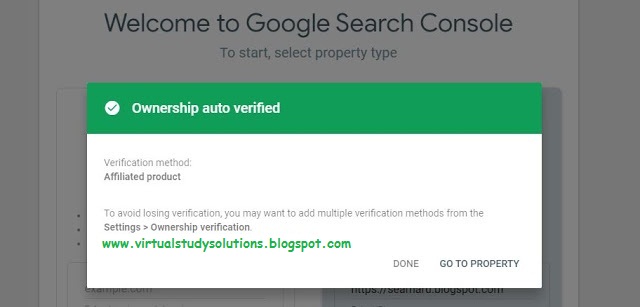 |
| ownership verification in Google Search Console |
In the future, you can add additional verification options to your search console, but for now you are ready to proceed to the next step in order to get your blog posts included in Google search results.
2. Add Blogger Sitemaps in the Search Console
Google Search Console has many powerful features. All of those features can be very useful in accurately analyzing your blog's performance in search engine result.
In Blogger, the "Stats" tool is similar to Google Search Console, but I will explain more about its features in future posts. Right now, though, let's talk about how to use this search engine to index your blogspot content.
Sitemap is basically a list of all contents in your website. We need to add Sitemaps to Search Console so that Google will crawl all our contents. If it finds them, they will appear in search results.
In Blogger, sitemap is generated automatically.
- Sitemap for your posts = https://yourblogaddress.com/sitemap.xml
- Sitemap for your pages = https://yourblogaddress.com/sitemap-pages.xml
Now to include the sitemap to the search console, go to Index > Sitemaps.
Just enter sitemap.xml in the text box, then click Submit.
Then do the same thing with sitemap-pages.xml (note that if you do not have any published pages, it will fail).
Each time you post, the sitemap will automatically be updated, so you only have to follow this procedure once.
 |
| Successfully added sitemap in Google Search Console |
3. Index Blogger Posts and Pages Using Google Search Console
You can use Google Search Console URL inspection tool to index a post. It can be found at the top part of the site, looks like a search box. Simply enter your post url into that box and press enter. Your post will be scanned in few seconds.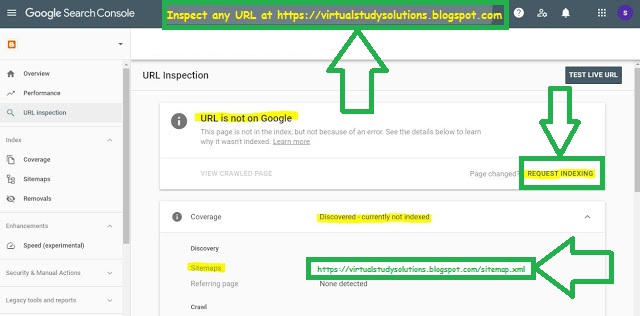 |
| inspect tool to index post using search console |
When the analysis is complete, you will see something similar to the image above. Google will tell you that your URL has not been indexed yet. It means that no Crawler has visited your post, therefore your post will not be found in the search results. Please click the REQUEST INDEXING button. It will take a minute or two to submit your request.
 |
| indexing requested in search console |
Once you've submitted or approved the form, wait for a moment until Google bot crawls your post. Sometimes it takes up to a day before your post gets indexed, but most of the times it only takes a few minutes.
or
Utilize the inspection tool and check your post URL in the search console again.
If your inspection tool results indicate your URL is on Google, then you are now on the Google. People can now find your post from the Google Search result as well.
All posts and pages must be updated in the same manner.
The URL inspect tool can be used to request immediate indexing when you post a new post. This way your new posts can appear faster in Google. If you changed your website or made major changes to your blog posts, you are also free to request re indexing.
Frequently Asked Question:
How to Get Google to Index Your Blog Content Quickly
- Set Up A Google Webmaster Tools Account.
- Submit your sitemap and/or RSS Feed.
- Submit your page by clicking 'Fetch as Google' .
- Set Up Google Analytics.
- Ping Google About Your New Content.
- Submit Your RSS To Feed Burner.
- Share New Content On Major Social Networks.
- Bookmark Your Content.
Adding a blog to your account is easy: Just follow the instructions for adding a regular site. If you use Blogger, you can add your sites to your account by clicking Search Console under Tools and Resources on the Blogger dashboard. Verify your blog
How to check if page is indexed by Google?
To see if your site has been indexed by search engines (Bing, Google, Yahoo etc), enter the URL of your domain with "site:" before it, i.e. "site:yourblogurl.com". The results show all of your site's pages that have been indexed, and the current Meta Tags saved in the search engine's index.Read: SEO-Optimized Adsense Ready Customized Blogger Template [ Paid ]
Finally, we conclude that
In order to be found in Google Search, you need to use the Google Search Console tool. Your post may appear in the Google search results without this tool, but it may take a long time to do so.
The Google Search Console is essential to help people find your Blogger content, no matter if it's News, Tech Related, Blogger Tutorials or Random Articles.
This was all about How to Index Blogger Post Using Google Search Console Tool by Virtual Study Solutions. Feel free to leave a comment below if you experience any difficulties. Thank You.



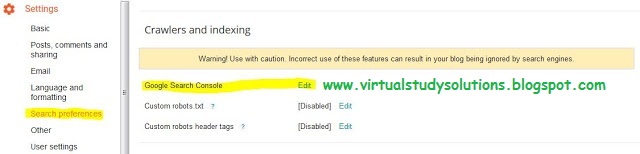
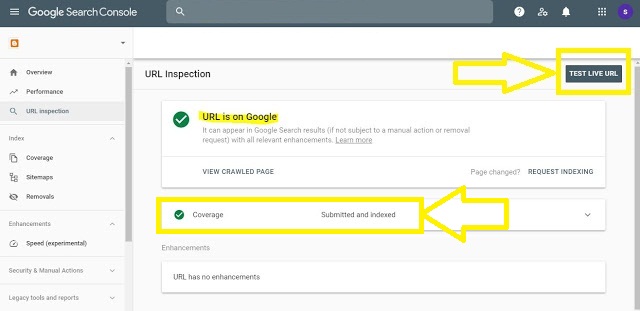


إرسال تعليق