Hello students, In this article we will guide you about how to download Assignment solution from our blog - Virtual Study Solutions.
Thanks for your love and patience. Keep supporting us. Good Luck.
Like our Facebook page and YouTube channel for timely update to Solutions.
Are you Having trouble downloading Solution file? Don't worry.
It is very easy just follow the instructions below step by step and you will be able to download solution files in less than a minute.
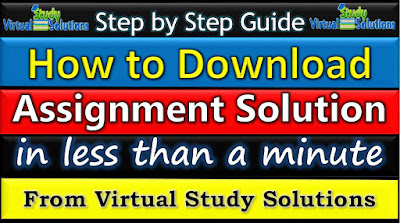 |
| How to Download Assignment Solution |
Please Note:
wait few seconds.
" Click here to get link ". Click on this button.
Now you have successfully reached to your required solution file. You can see the file name is top left corner highlighted in green box and download buttons with red box as shown in image above. Click on either of them and Solution file will be downloaded to your PC.
All the Solutions available on our blog are free. Please disable your ad-block before downloading solution file. Be patient with us in the download process.
Step 1:
go to google.com and write virtual study solutions |
| go to google.com write virtual study solutions |
Step 2:
on the next page you will see our blog link in google search results as shown in image below. Click on it. |
| Click on our blog link in google search results |
Step 3:
Now you are on our blog's Homepage. Here you can find your desired assignment solution from latest articles or links from the main menu as shown in the image below. |
| find your assignment from latest articles or links from the main menu |
Step 4:
When you have find your desired assignment after reading the assignment details go to the end of the article. Here you will see a table with Green download button in it. Next to the solution file Name. Click on it. |
| Click on green download button in table |
Step 5:
On the next page you will a progress bar with title " Please wait link is loading ".wait few seconds.
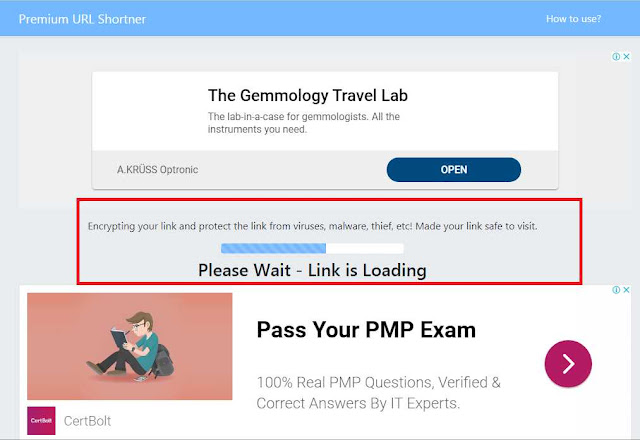 |
| On the next page you will a progress bar - wait |
Step 6:
When progress bar has finished loading you will see the button named as" Click here to get link ". Click on this button.
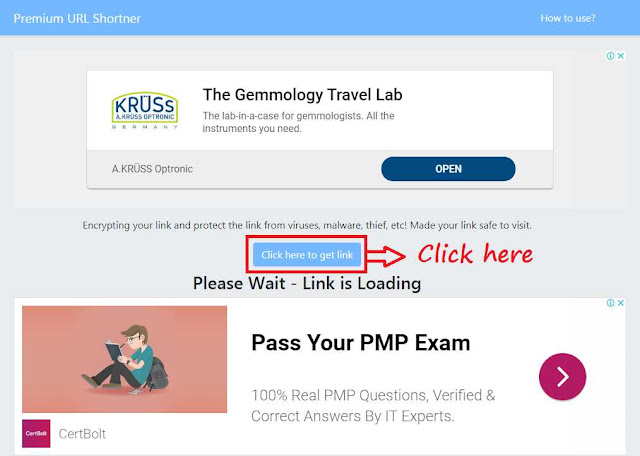 |
| Click here to get link |
Step 7:
After this you will have to wait 15 second for the download link to be appear.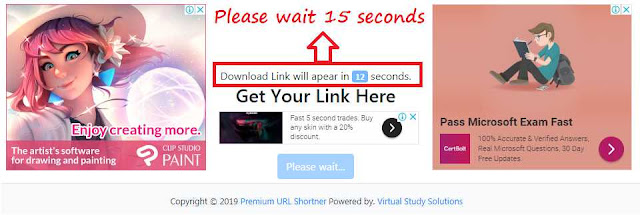 |
| wait 15 second for the download link to be appear |
step 8:
Now you will see a button appear named as " Go to Link ". Click on it and you will be directed to google drive with Solution file preview and download Button.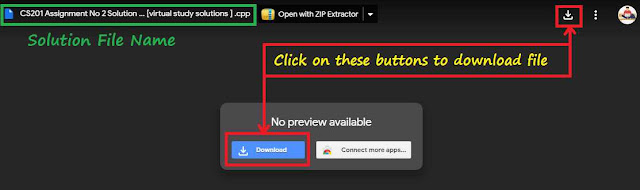 |
| Click on Buttons in red boxes and Solution file will be downloaded to your PC |
Thanks for your love and patience. Keep supporting us. Good Luck.
Like our Facebook page and YouTube channel for timely update to Solutions.


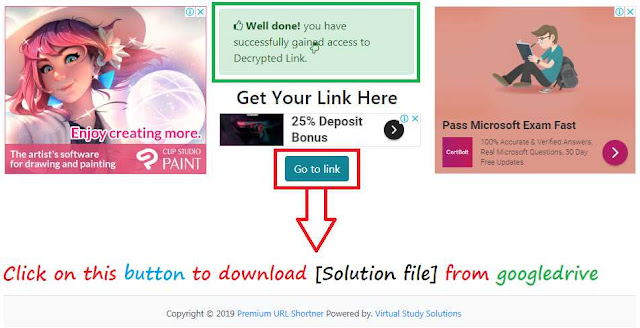


soc301 gdb solution nhi mil rha help me plz.
ReplyDelete