Tips to Help You Make the Most Out of YouTube
Dear Students, As You may Know YouTube is the home of videos on the internet. Using YouTube App on PC or Mobile you can watch tutorials to aid your studies, You can also hundreds of entertaining videos to relax in your free time. Despite of its popularity, there are still many tips and tricks you might be unaware of. Some of these features are very obvious but very useful. lets have a brief look.
Here are 10 YouTube features which can make your experience even better:
10 - How to Play YouTube Video In the Background
Solution For iOS Users:
if you’re an iOS user You can play videos in the background when your phone is locked. Wanna Know how? Keep reading. As You may already know YouTube’s biggest shortcoming is its app’s inability to play videos in the background when your phone is locked. But Now You can get rid of that restriction by following few steps: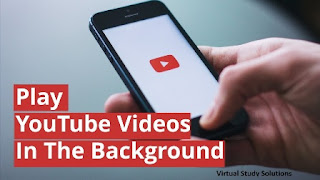 |
| Tips to Play YouTube Video In the Background |
Step by Step Instructions to Play YouTube Video In the Background
- Open YouTube in Safari.
- Play a Video.
- Press iPhone’s home button.
- Launch Control Center.
Solution For Android Users:
Android Users can use a app like " NewPipe " to get rid of Background playback issue.
9 - How to Play YouTube Videos in Loop
YouTube loop on desktop is extremely useful feature but isn’t very easy to find. In order to loop a video, You need to follow the following steps: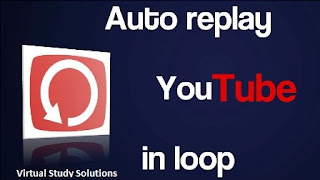 |
| Tips to Play YouTube Videos in Loop |
Step by Step Instructions to Play YouTube Loop Videos on Desktop
- Play a video.
- Right click the video.
- Select loop.
8 - How to Get YouTube Video Details - Pro level
In this Evolving World there are always some people who want to go in detail and to explore additional information about YouTube videos, such as the video format, audio format and bandwidth etc. Now You can find out all that information by following few simple steps:
Step by Step Instructions to get YouTube Video Details:
Step by Step Instructions to get YouTube Video Details:
- Start a video
- Right click the video player
- Select Stats for Nerds
7 - How toTips to Use YouTube Different Interface
YouTube has recently updated its user interface and brought some pretty significant changes. While it’s much easier to use now, to spice things up, you can try a different interface by clicking here. The interface is optimized for TV and is a interesting to use if you’re using a Chrome-cast or other device.
6 - How to Try Out YouTube New Features
In order to test upcoming and experimental features YouTube aims to launch YouTube Test Tube. You can sign up for TestTube.5 - How to Read YouTube Videos Using Captions
If you are about to watch a YouTube video but you can’t find your headphones, you should consider turning on the Captions. The Captions are similar to movie subtitles. They are real-time and can make your life much easier if you don't understand English words easily.
The Captions are especially useful if you are watching a video in different language. You can also change the Captions language.
The Captions are especially useful if you are watching a video in different language. You can also change the Captions language.
4 - How to Use Shortcuts in YouTube Videos
In the world of Internet , Shortcuts are always helpful and YouTube also provides the ease of them. Here is a list of some useful shortcuts which you might find useful:
J key — Rewind
L key — Skip 10 Seconds Ahead
K key — Pause/Play
M key — Mute/Unmute
0-9 keys — Jump Through Video
Mobile Users Please Note: On the mobile app, you can simply double tap left or right to go 10 seconds forward or backward.
3 - How to Limit Your Data Usage to Save MBs
We will soon discuss how much data does YouTube videos consume. In Pakistan being a poor country Many People who have limited mobile data, they can save themselves some Mbs an money. Here’s how:
Step by Step Instructions to Limit Your Data Usage
- Open YouTube app
- Go to Setting
- Open General
- Limit Mobile Data Usage
- Disable Autoplay
2 - How to Keep Your YouTube Experience Private
As we know some people are very cautious when it comes to internet privacy. No Need to worry anymore because YouTube offers great relief for them.
If you don’t want other people to go through your liked videos, saved playlists and subscriptions then go to Settings and clear or pause your history.
If you don’t want other people to go through your liked videos, saved playlists and subscriptions then go to Settings and clear or pause your history.
Simple is that :)
Please Note: It works on mobile app and desktop both.
Please Note: It works on mobile app and desktop both.
1 - How to Share Specific Moment of YouTube Videos
If You are watching a YouTube Video and u liked some moments/scenes in it and You want to share those specific moments of a video. Instead of sending the Complete Video link to a person and mentioning the time-stamps separately. YouTube provides a much simpler and a cleaner option.
Step by Step Instructions to Share YouTube Videos
Step by Step Instructions to Share YouTube Videos
- Pause the video at a specific time
- Click Share button
- Check the Start At box
- Share the URL
I hope you enjoyed it and these tricks will surely improve your experience of using YouTube to get the most out of it. If we forget to mention or you know some more tips and tricks. Feel free to share with us in comments. Thank You.


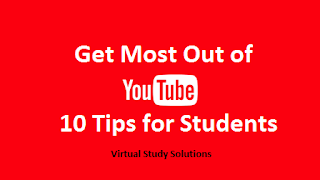


Post a Comment