How to Download and Install Visual Studio
Dear Students, in this article we will discuss How to Download and Install Visual Studio and Run dot Net or C# Applications. Microsoft Visual Studio is an integrated development environment (IDE) from Microsoft. It is used to develop computer programs for Microsoft Windows. We are here to facilitate your learning, so read the complete article. Download Adobe Photoshop CC 2021 For Lifetime [Free]Visual Studio is used for all applications built on the .Net platform. you can easily develop, debug and run applications using Visual Studio on your computer. Previously we discussed How to Install and Configure JDK - Java Development Kit Step By Step Guideline.
How to Download and Install Visual Studio in Urdu / Hindi
You can watch the video for Complete Guidelines in Urdu/ Hindi
Visual Studio Key Features
The key features of Visual Studio are given below:
- Creation of an application in any dot Net language
- Creation of any application type
- Debug Applications on the fly
- Extensions
1. Creation of an application in any .Net language
The Visual Studio IDE can be used to create an application in any .Net language. Hence, a developer can use C#, VB.Net or even F# to develop an application.2. Creation of any application type
The Visual Studio IDE can be used to create an application of any type. (Web-based application or Windows Forms-based application).
3. Debug Applications on the fly
Applications can be tested as they are being built. The IDE allows one to run the program at any point of time during the development process. Hence, a developer can check for any errors during the development phase itself.
4. Extensions
The IDE has the facility to install third-party extensions. An example can be Subversion, which is used for source code repository management. Subversion is used to upload code to a central repository. This is done so that a copy of the code will always exist. Visual Studio has the facility to integrate with such software from the IDE itself. Hence, a developer can work with code repositories from the IDE itself.
Recommended: DevC++ Installation and Usage Complete Guidelines
Step 1:
Visual Studio can be downloaded from the link below:
Recommended: DevC++ Installation and Usage Complete Guidelines
Download and Install Visual Studio Step by Step Guideline
You can read the step-by-step instruction to successfully download and install visual studio.
Visual Studio can be downloaded from the link below:
https://www.visualstudio.com/downloads
On the next page, You can select between
Step 2:
On the next page, You can select between
- Visual Studio 2017 Community Edition
- Visual Studio 2017 Professional Edition (30 Day Free Trial)
Click on the file that you have been downloaded (.exe file)
Step 3:
In the next window that prompts on your screen, click on the continue button
Step 4:
Step 5:
After the download is completed, In the next window, click on the install button.
Step 6:
- Select Option of ".Net desktop development"
- Click on the install button.
Step 7:
Step 8:
Step 9:
When the reboot process is finished, open the Visual Studio IDE by Application icon shown on the desktop or start menu.
When the reboot process is finished, open the Visual Studio IDE by Application icon shown on the desktop or start menu.
- Select a theme of your choice
- Click Start Visual Studio
Step 10:
Enjoy Visual Studio. Thank You.
Recommended: How to Download and Install Sublime Text 3 in Windows
Recommended: How to Download and Install Sublime Text 3 in Windows
Frequently Asked Questions related to Visual Studio
Does C# come with Visual Studio?
Built-in languages include C, C++, C++/CLI, Visual Basic .NET, C#, F#, JavaScript, TypeScript, XML, XSLT, HTML, and CSS. Support for other languages such as Python, Ruby, Node.js, and M among others is available via plug-ins. Java (and J#) were supported in the past.How do I run a .NET core project code in Visual Studio?
NET Core:
To open an existing project or solution file- Open a project: Open Visual Studio Code.
- Initialize a C# project: Open the Integrated Terminal from Visual Studio Code by selecting View > Integrated Terminal from the main menu.
- Resolve the build assets:
- Run the "Hello World" program: Type dotnet run.
How do I open a .NET project in Visual Studio?
- In Microsoft Visual Studio, click File menu Open Project/Solution (or click File menu Open Project).
- Click Open.
What is the difference between Visual Studio and Visual Studio code?
Visual Studio Code is an editor while Visual Studio is an IDE. Visual Studio Code is cross-platform and fast, while Visual Studio is Windows/Mac only and not fast. Note that Visual Studio for Mac is available now but is a different product compared to Visual Studio (Windows).How do I run an EXE file in Visual Studio?
In Visual Studio, select File > Open > Project. In the Open Project dialog box, select All Project Files, if not already selected, in the dropdown next to Filename. Navigate to the .exe file, select it, and select Open.How do I import a Visual Studio project code?
Importing files from a Microsoft Visual Studio project- Close any open projects.
- From the File menu, select Import > Import from Visual Studio 6.0 Project or Import from Visual Studio . ...
- Use the file selector to locate the Valid Code file.
- Enter a name for the new project and click OK.
- Select the correct Configuration in the Configuration toolbar.
How much does Visual Studio cost?
Visual Studio Pricing:
Visual Studio offers three paid standard subscription options: Visual Studio Professional ($1,999/first year per user), and Visual Studio Test Professional ($2,169/first year per user), and Visual Studio Enterprise ($5,999/first year per user).
Thanks for reading the complete article about How to Download and Install Visual Studio and Run dot Net or C# Applications. If you are facing any difficulty or query in the download and installation process let us know in the comments section.



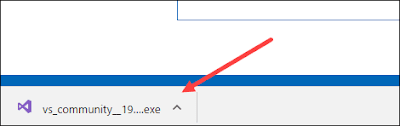
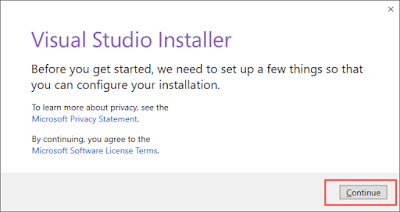


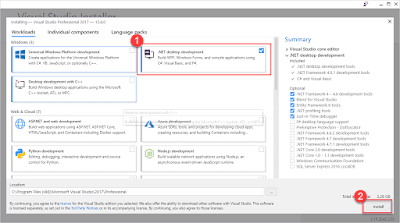
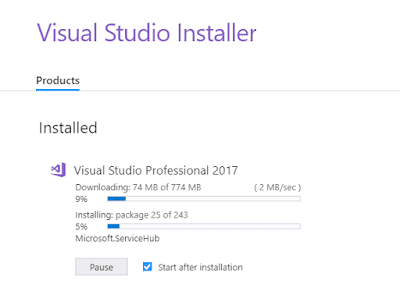






إرسال تعليق