DevC++ Installation and Usage Guidelines
Here we have Complete Guidelines and Step by Step Tutorial of Dev C++ Installation and Usage. Dear Virtual University students, You can Free Download the DevC++ tool from the Downloads page of CS201 over the VULMS. Bloodshed Dev-C++ is a full-featured Integrated Development Environment (IDE) for the C/C++ programming language.
 |
| DevC++ Installation and Usage Complete Guidelines |
DevC++ Recommended Versions:
There you will find three different versions of DevC++ such as:
Recommended : Dev C++ Problem with 64 bit and its solution
You are Done ! Your Dev C++ 4.9.9.2 has been installed successfully. Now start writing compiling and running programs and enjoy programming.
DevC++ Versions in VULMS
- DevC++ Version 4.9.9.2
- DevC++ Version 5.1.0.0
- DevC++ Version 5.9
DevC++ Version 4.9.9.2
We Recommend that you should Download and install DevC++ version 4.9.9.2 if 32-bit OS is installed on your system
We Recommend that you should Download and install DevC++ version 4.9.9.2 if 32-bit OS is installed on your system
DevC++ Version 5.1.0.0
Download and install DevC++ version 5.1.0.0 if your OS is 64-bit.
DevC++ Version 5.9
The version 5.9 is the latest version and is compatible with both 32-bit and 64-bit operating systems. Therefore most recommended version is DevC++ Version 5.9.
DevC++ Installation Guide
Following are the URLs where you can download the setups for these versions:Download Link for DevC++ 4.9.9.2
devcpp-4.9.9.2_32 bit setup.rar
Download Link for DevC++ 5.1.0.0
devcpp-5.1.0.0_64 bit setup.rarDownload Link for DevC++ 5.9
Dev-Cpp Version 5.9 Setup.rarDev C++ Installation Guide
After Downloading DevC++ setup, you should follow the instructions/guidelines provided in the following documents:
DevC++ Installation Step 1:
Double click on the file devcpp_setup.exe and Click on “Run” button.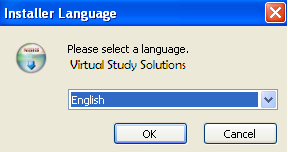 |
| DevC++ Installation guide Step 3 |
DevC++ Installation Step 4:
Click on “I Agree ” button. |
| DevC++ Installation guide Step 4 |
DevC++ Installation Step 5:
Click on “Next” button. |
| DevC++ Installation guide Step 5 |
DevC++ Installation Step 6:
Click on “Install” button. |
| DevC++ Installation guide Step 6 |
DevC++ Installation Step 7:
Wait until the green bar completed |
| DevC++ Installation guide Step 7 |
DevC++ Installation Step 8:
Click on “Finish” button. |
| DevC++ Installation guide Step 8 |
Please note : The installation procedure of all the DevC++ versions is almost the same as provided in the document “DevCpp installation guide”.
All the necessary guidelines for setting up and using DevC++ are available in the above mentioned documents.
If you still face any issue related to DevC++, you are most welcome to discuss it on MDB or through the email. at cs201@vu.edu.pk.
Recommended : C++ Programming Tutorials
If You Liked this Tutorial of Dev c++ Installation and usage guide. Share it with your fellow students. Like us on facebook and Subscribe us below.
Thank You.






Post a Comment